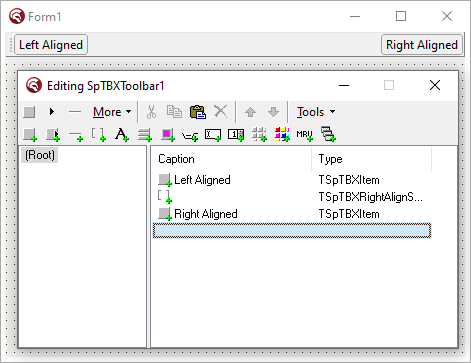Support
The discussion on SpTBXLib package as well as other Toolbar2000 extensions is hosted by Jordan Russel's news server at: jrsoftware.toolbar2000.thirdparty (web based). Please, address general questions to the newsgroup.
Direct e-mail contact:
![]()
For information on Toolbar2000 components, visit http://www.jrsoftware.org
License
Use and/or distribution of the files requires compliance with the SpTBXLib License, found at:
SpTBXLib-LICENSE
Alternatively, at your option, the files may be used and/or distributed under the terms of the Mozilla Public License Version 1.1, found at:
http://www.mozilla.org/MPL
Software is distributed on an "AS IS" basis, WITHOUT WARRANTY OF ANY KIND, either express or implied.
The initial developer of this package is Robert Lee.
Do I need to register?
Registration is required only if you choose the SpTBXLib License which allows you to not include an acknowledgement in your application's about box or help file, and also allows you to keep the modifications you've made to SpTBXLib without having to make them public.
To register click here.
No registration is required if you choose to use SpTBXLib under the Mozilla Public License Version 1.1.
However, if you wish to express your appreciation for the time I spend on developing, documenting and supporting it, I do accept and appreciate donations.
To donate click here.
Thank you for your support.
Installation
Requirements:
- RAD Studio XE2 or newer
- Jordan Russell's Toolbar 2000 (http://www.jrsoftware.org)
To install SpTBXLib manually:
- Install TB2K and apply TB2K patch
- If you have a previous version of SpTBXLib installed in the IDE remove it from Component->Install Packages, select SpTBXLib from the list and press the Remove button.
- Add the SpTBXLib 'Source' directory to:
Tools->Options->Language->Delphi->Library->Library Path - Open the SpTBXLibDsgn_*.dpk design package corresponding to the IDE version, press Compile and then press Install, close the package window (don't save the changes).
To install SpTBXLib with Silverpoint MultiInstaller:
- Create a new folder for the installation
- Download all the component zips to the created folder: SpTBXLib + TB2K
- Download Silverpoint MultiInstaller
- Download a premade Setup.ini for the installation or create one from a template. In this example we are going to use this Setup.Ini file, unzip it in the folder.
The installation folder will end up with this files:
C:\MyInstall
|- SpTBXLib.zip
|- tb2k-2.2.2.zip
|- MultiInstaller.exe
|- Setup.ini
You are ready to install the component packages, just run MultiInstaller, select the destination folder, and all the components will be unziped, compiled and installed on the Delphi IDE.
If you already have TB2K installed and only want to update SpTBXLib uncheck it on the MultiInstaller CheckListbox.
Getting Started
When the TSpTBXLib package is installed a new 'TSpTBXLib' tab is created on the Components Palette that holds all the package components.
The Toolbar Designer also suffers some changes, it has an additional toolbar that contains all the TSpTBXLib toolbar items.
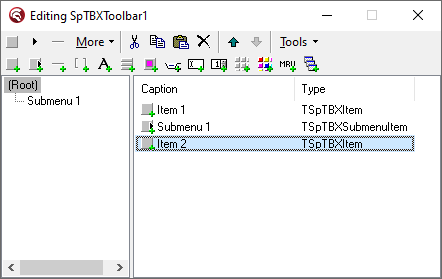
All the TSpTBXLib components and items are marked with a small green '+' sign.
When creating applications with SpTBXLib package, you should try to use SpTBXLib items instead of Toolbar2000 items if you want to use this added features:
- Unicode captions
- Unicode hints
- Custom item size
- Anchored items
- Right aligned items
- Accel char handling
- Custom painting events
Like in TBX, using TTBImageList is not recommended, use the standard TImageList instead.
For more information see the Components Reference and Items Reference sections.
FAQ
|
| 1. How to install TB2K on Delphi 2009 and up |
You have 2 options to install TB2K:
|
| 2. How do I assign a unicode text to an item at designtime? |
At designtime just set the Caption property in the Object Inspector. |
| 3. How can I use anchored items? |
The item should be placed on a TSpTBXToolbar with Stretched setted to True, and ShrinkMode setted to tbsmNone. |
| 4. How can I right align an item? |
The item should be placed on a TSpTBXToolbar with Stretched setted to True, and ShrinkMode setted to tbsmNone.
|
| 5. How can I anchor a control inside a toolbar? |
The control should be placed on a TSpTBXToolbar with Stretched setted to True, and ShrinkMode setted to tbsmNone. |
| 6. How can I custom paint a control or toolbar item? |
You can custom paint toolbar items and controls using this events:
All these events have 2 important parameters: PaintStage and PaintDefault. Example: procedure TForm1.SpTBXItem1DrawItem(Sender: TObject; ACanvas: TCanvas;
ARect: TRect; ItemInfo: TSpTBXMenuItemInfo;
const PaintStage: TSpTBXPaintStage; var PaintDefault: Boolean);
begin
if PaintStage = pstPrePaint then begin
// Override the default painting, we are going to take care
// of all the painting here
PaintDefault := False;
// Paint the item in red
ACanvas.Brush.Color := clRed;
ACanvas.Rectangle(ARect);
end;
end;
|
| 7. How can I rightalign the MDI buttons? |
You have to set the toolbar's FullSize to true and ShrinkMode to tbsmWrap. |
| 8. How do I get rid of the button's focus rectangle? |
To disable the focus rectangle painting on button controls (TSpTBXButton, TSpTBXCheckBox, TSpTBXRadioButton) use the OnDrawCaption event, the focus rectangle is painted after the caption painting is done: procedure TForm1.SpTBXButton1DrawCaption(Sender: TObject;
ACanvas: TCanvas; ClientAreaRect: TRect; var ACaption: WideString;
var CaptionRect: TRect; IsTextRotated: Boolean;
const PaintStage: TSpTBXPaintStage; var PaintDefault: Boolean);
begin
if PaintStage = pstPostPaint then
PaintDefault := False;
end;
|
| 9. How to focus an edit/combobox/spinedit item? |
Use the SpFocusEditItem utility function located in the SpTBXEditors.pas unit. The first parameter is the editor item, the second parameter is the View where the item is located, normally a toolbar view: procedure TForm1.Button1Click(Sender: TObject); begin SpFocusEditItem(SpTBXComboBoxItem1, SpTBXToolbar1.View); end;
|
| 10. How to add scrollers to the TSpTBXTabControl/TSpTBXTabSet |
This is not done automatically by the control, you have to create the buttons yourself, take a look at the Overview demo. |
| 11. How to use Padding and Margins |
In Delphi, margins are used to specify the space around the control, and padding the offseting inside the control. |
| 12. How to trap mouse events on the item area of compound components? |
The compound components such as the TSpTBXDockablePanel or the TSpTBXTabControl/TSpTBXTabSet have a Toolbar public property, access this property and use the mouse events of the internal toolbar: procedure TForm1.FormShow(Sender: TObject);
begin
SpTBXDockablePanel1.Toolbar.OnMouseDown := MyMouseDownEvent;
end;
procedure TForm1.MyMouseDownEvent(Sender: TObject; Button: TMouseButton;
Shift: TShiftState; X, Y: Integer);
var
IV: TTBItemViewer;
begin
IV := SpTBXDockablePanel1.View.ViewerFromPoint(Point(X, Y));
if Assigned(IV) then
Caption := IV.Item.Name;
end;
|
|
HomeSkin EditorRegisterDownloadsRelease History SupportLicenseInstallationGetting StartedFAQReference Items Reference TB2K |